How to Unblock Someone on TikTok?
A Comprehensive Guide on How to Unblock Someone on TikTok
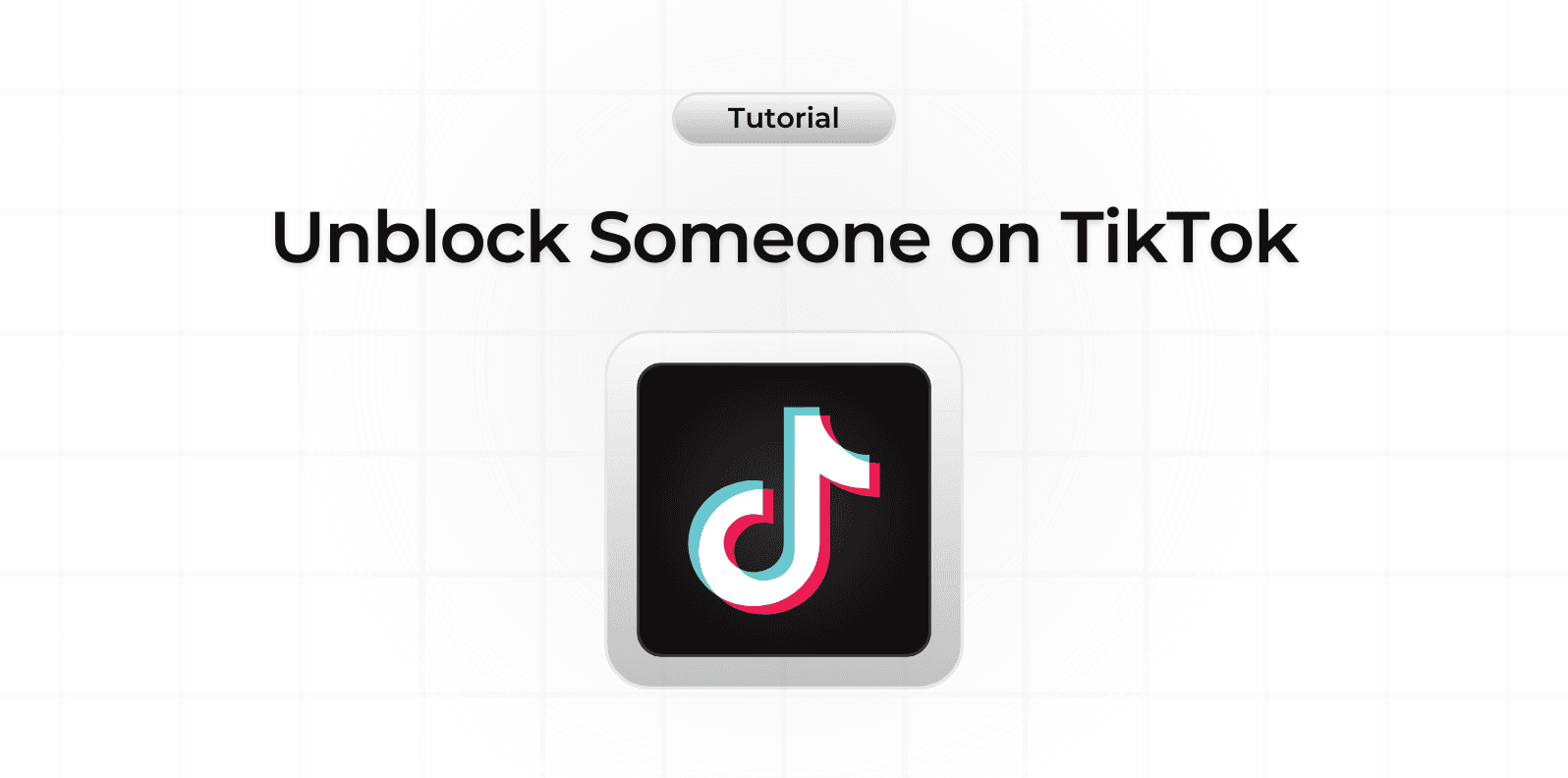
If you've previously blocked someone on TikTok and want to restore their access to your content, unblocking them is a straightforward process. Understanding how to manage your blocked users list can help you maintain a healthy social media environment while keeping control over your privacy settings.
Steps to Unblock Someone on TikTok
To unblock a user on TikTok, follow these main steps:
- Go to your Profile and tap the hamburger menu
- Select 'Settings and Privacy'
- Tap 'Privacy'
- Find and select 'Blocked accounts'
- Locate the user you want to unblock
- Tap 'Unblock'
What Happens After Unblocking
When you unblock someone:
- They can view your content again
- They can interact with your posts
- They can send you messages (if your privacy settings allow)
- Previous interactions won't be restored
Managing Privacy Settings
After unblocking someone, consider reviewing your privacy settings:
- Message permissions
- Comment settings
- Duet and Stitch preferences
- Who can view your content
Common Issues and Solutions
Users might encounter these common situations:
- Can't find the blocked user
- Unblock button not responding
- Privacy setting conflicts
- Account visibility issues
Best Practices for Account Management
To maintain a healthy TikTok experience:
- Regularly review your blocked list
- Update privacy settings periodically
- Consider using restricted mode instead of blocking
- Keep track of account interactions
Additional Privacy Features
TikTok offers other privacy options besides blocking:
- Restricted accounts
- Comment filters
- Private account setting
- Custom privacy per post